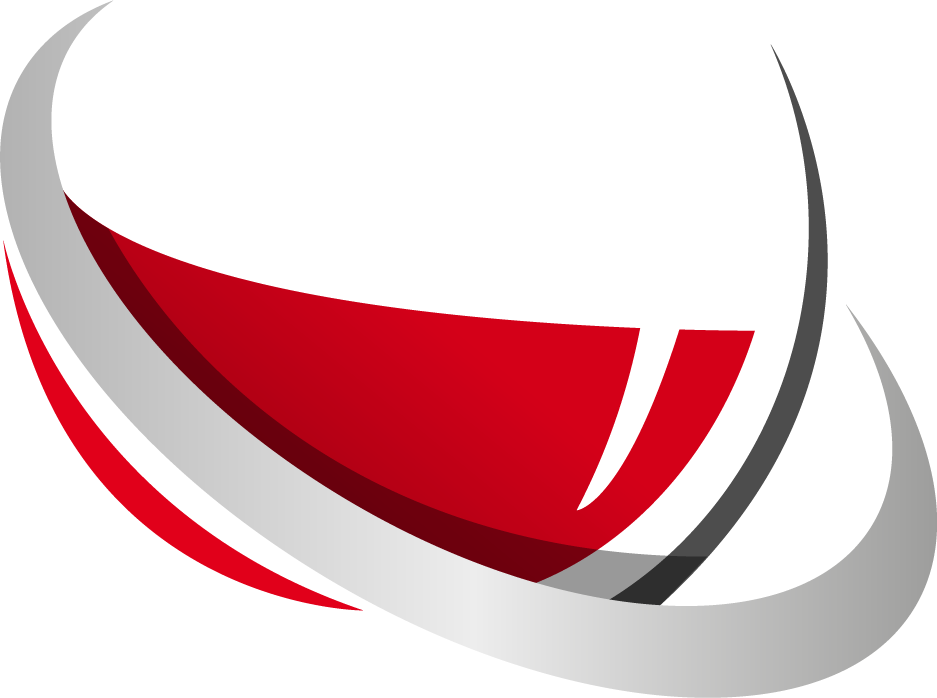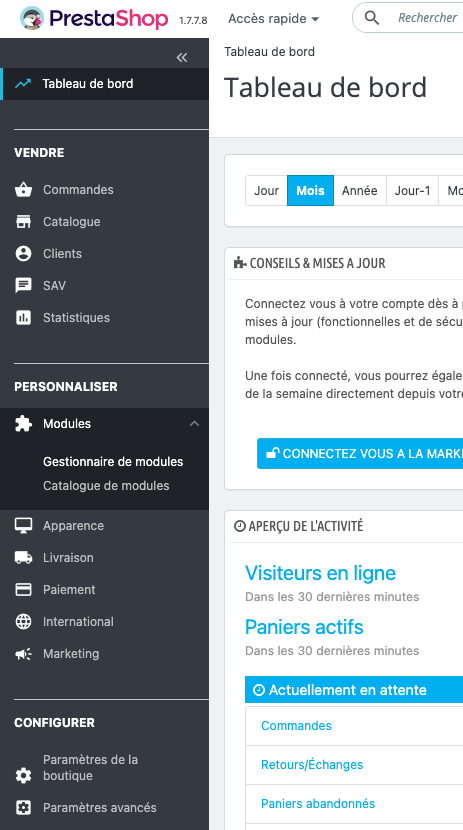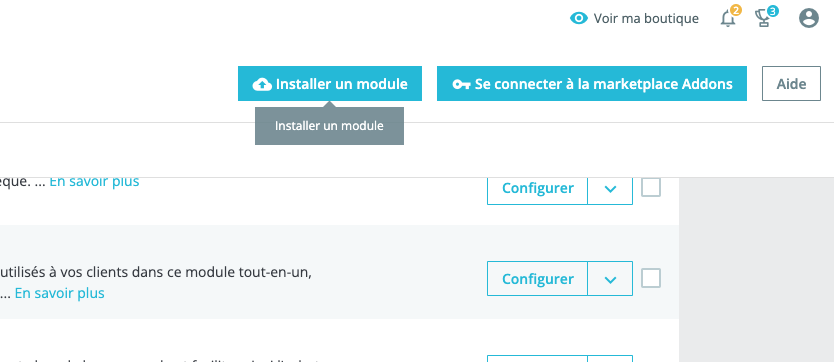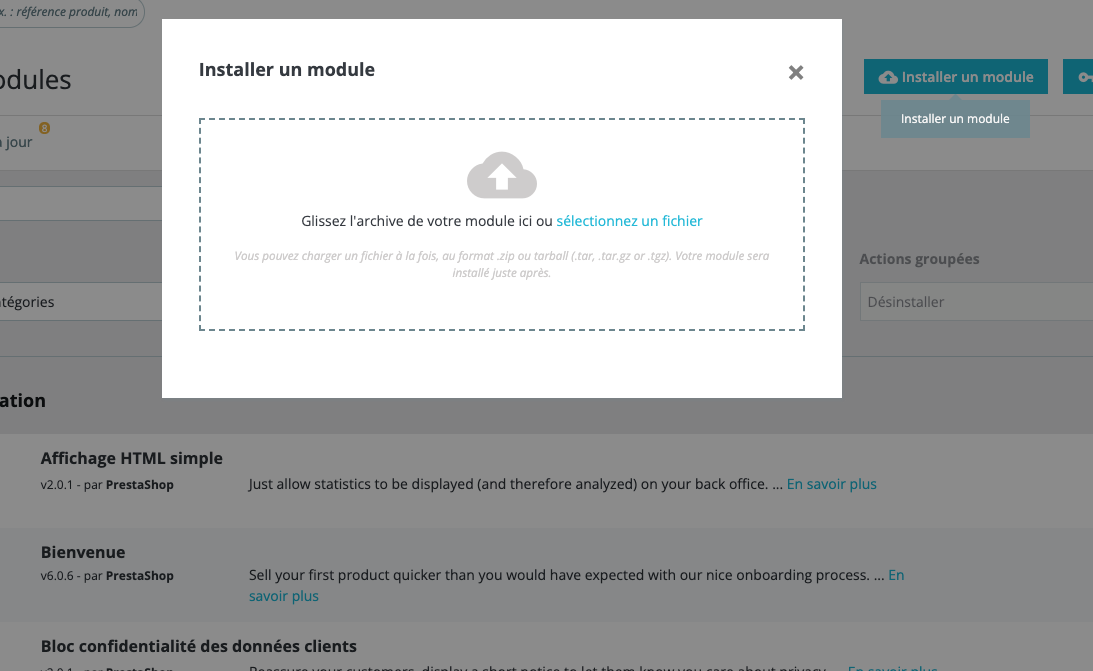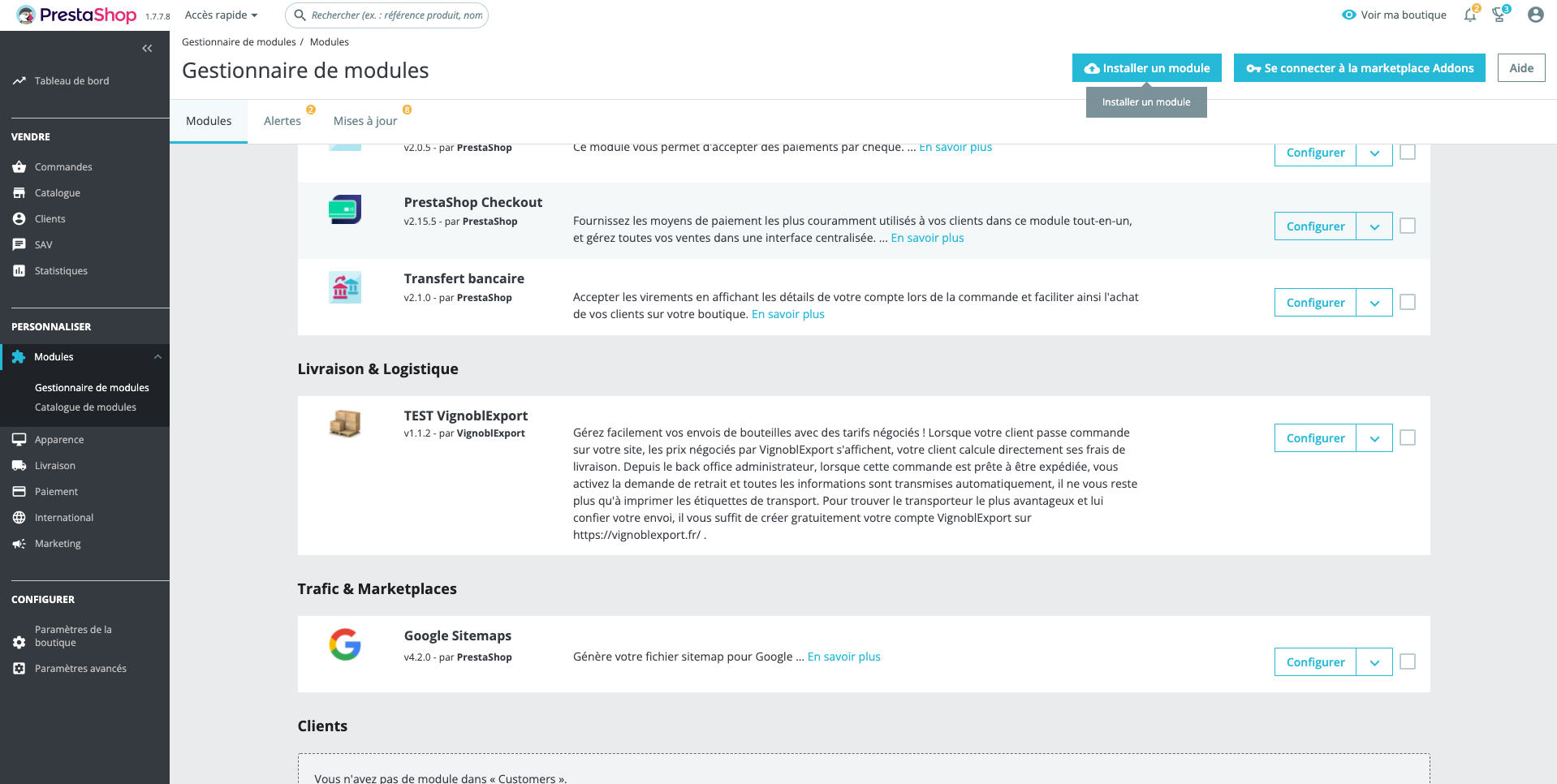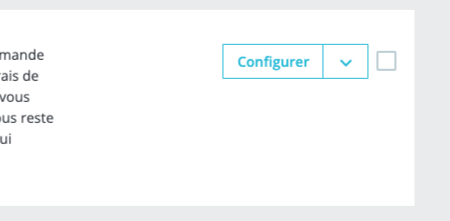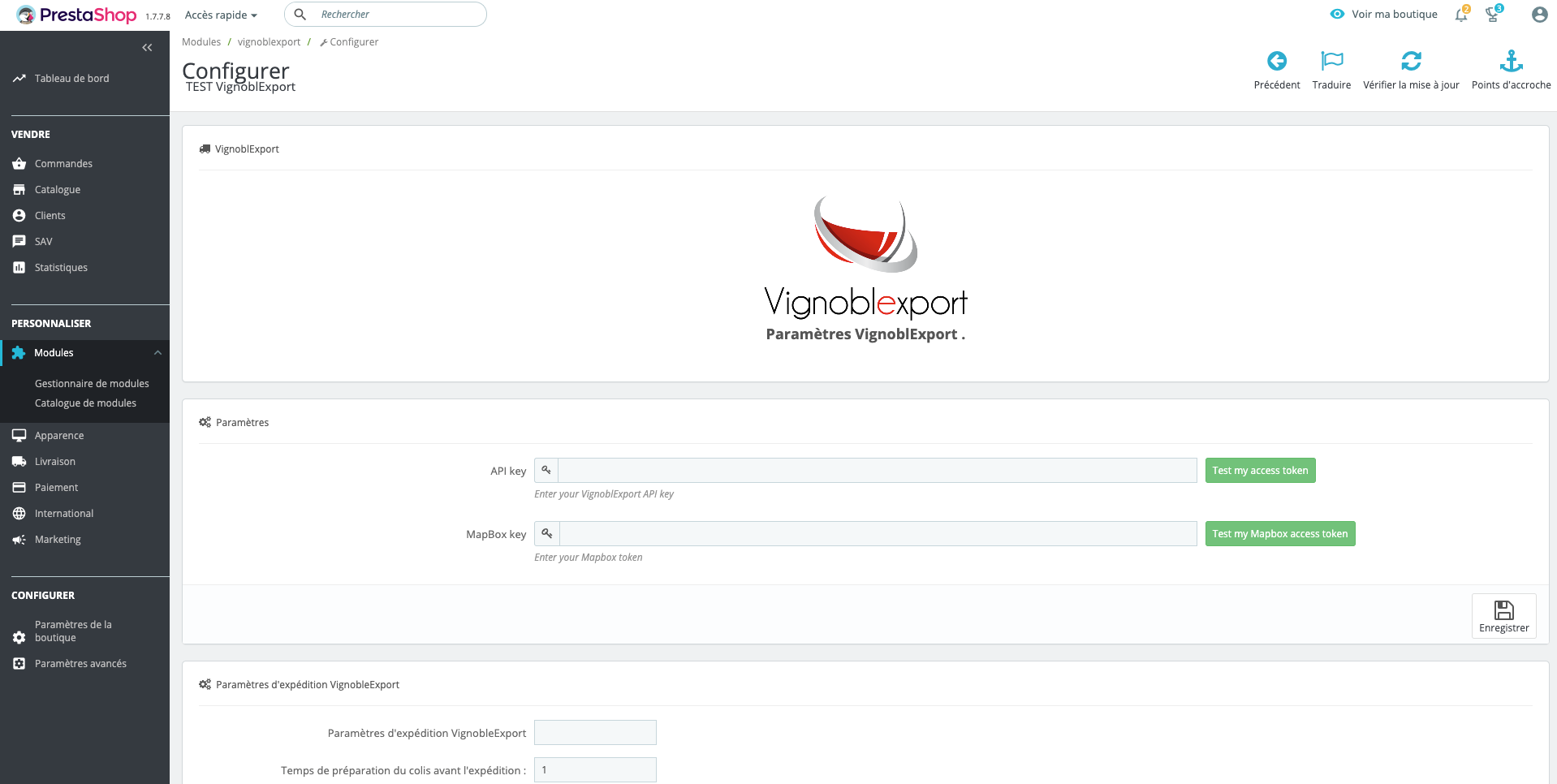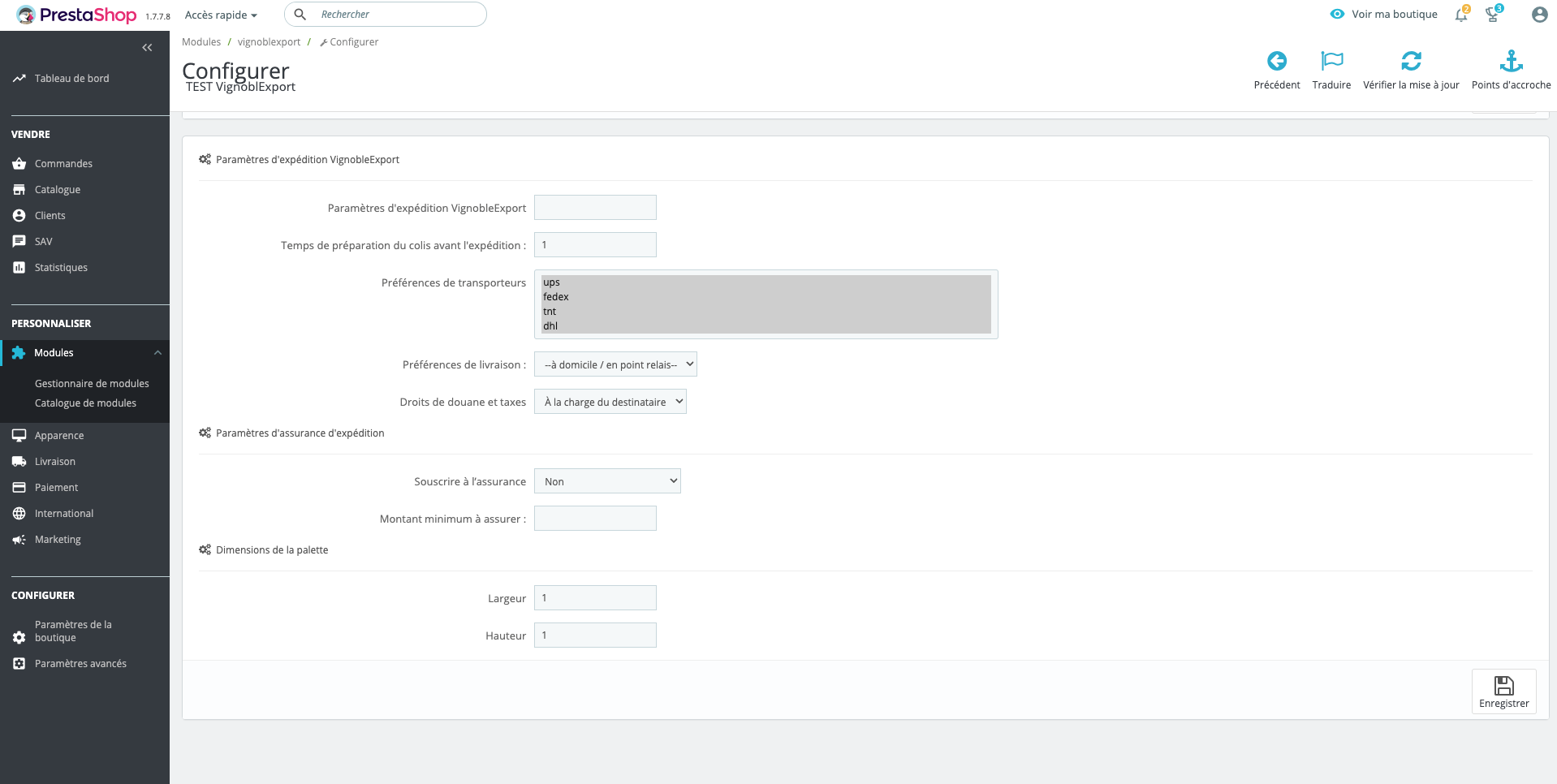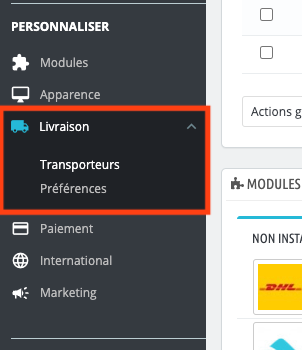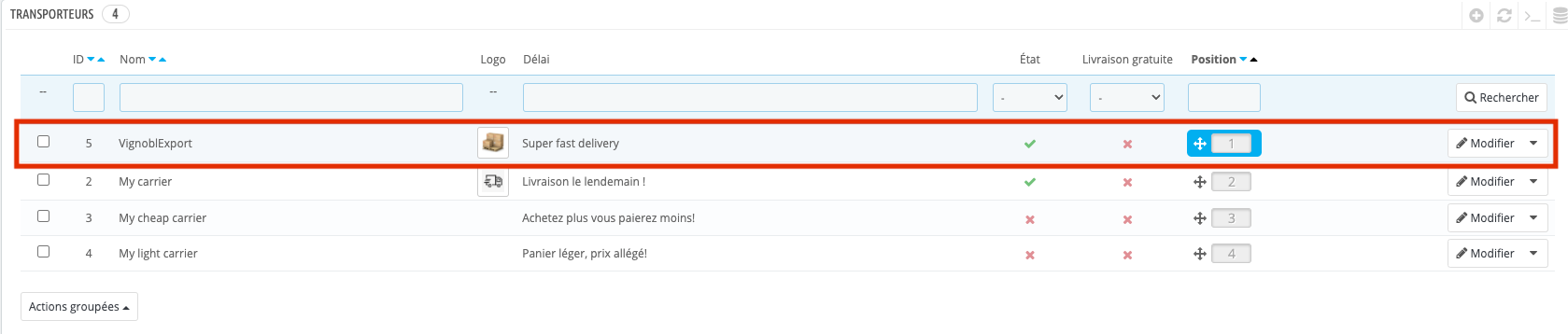Plugin Prestashop
Install the plugin
Contact us to get the download link
Token API
Get your API key (token) from VignoblExport. If you do not have it, click here to get one.
Retrieve your MapBox API token. If you don't have it, click here to get one. (No credit card needed)
Module manager menu
Connect to the administration page of your Prestashop website.
Then click on the "Modules" tab, then "Module Manager", in the "IMPROVE" section of the main menu.
Upload the module
Click on the "upload a module" button at the top right of your screen.
A modal window will open in the centre of your screen, you can :
Drag and drop a .zip file from a folder.
Click directly on the "select file" link which will prompt you to choose the .zip file from one of your folders.
Once imported, you can check (by scrolling down) that the plugin appears in the list of installed modules.
Settings
Click on the "Configure" button on the tab corresponding to the VignoblExport plugin.
You will arrive on the configuration page which first invites you to enter your API key and your MapBox key.
Be sure to click on the "Save" button once the fields have been completed and validated.
Then, in a second step, you will fill in the different shipping parameters.
Remember to save once you have completed the fields.
Last step
Click on the "Shipping" tab and then "Carriers".
Check that the "Vignoblexport" category appears in the list.